Instructions for Setting Up Your Artist Profile & Gallery
The Artist Directory is a great way to let people find your work, before and after JP Open Studios itself!
If you have not done so already, log in to your account here, using the Username and Password you used to register for JPOS website.
Once you are logged in, an “Account” menu will appear in the top menu bar. To upload a profile image and a cover image, click “Edit Account” on the dropdown menu, then on the “Account” page, click on the “View Profile” blue link (below the round profile image & your name).

On your profile page, look for a gray gear icon on the right side of the page. Click on the gear icon, then select “Edit Profile” from the menu.
Click on the circular silhouette to upload a profile image, and click on the “+” in the large rectangle to upload a cover image. When you upload each photo, you will be prompted to crop the picture to fit the predetermined proportions of your profile and cover photos. (Adding these two images is strongly encouraged as it will make your gallery easier to be discovered.)
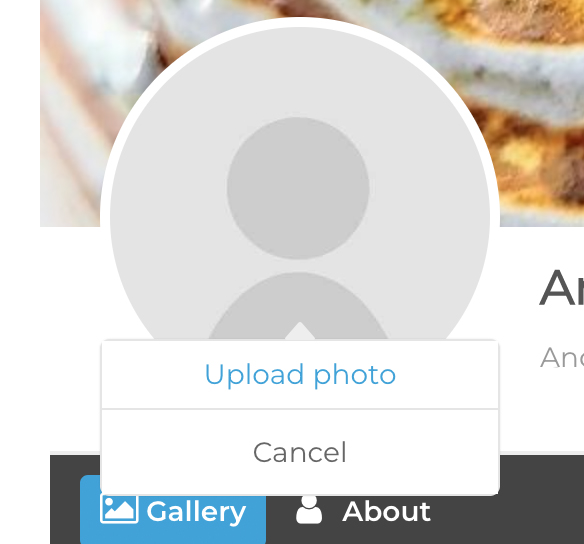
If you decide you’d like to change your profile or cover picture, and if you would like to add a brief bio or blurb about your work, click the gray gear icon on the right side of the page and select “Edit Profile.” Then, select what you want to change. Be sure to click the gray check icon to save your changes.
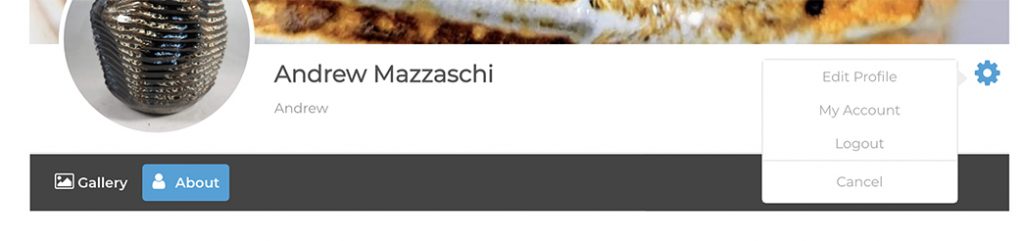
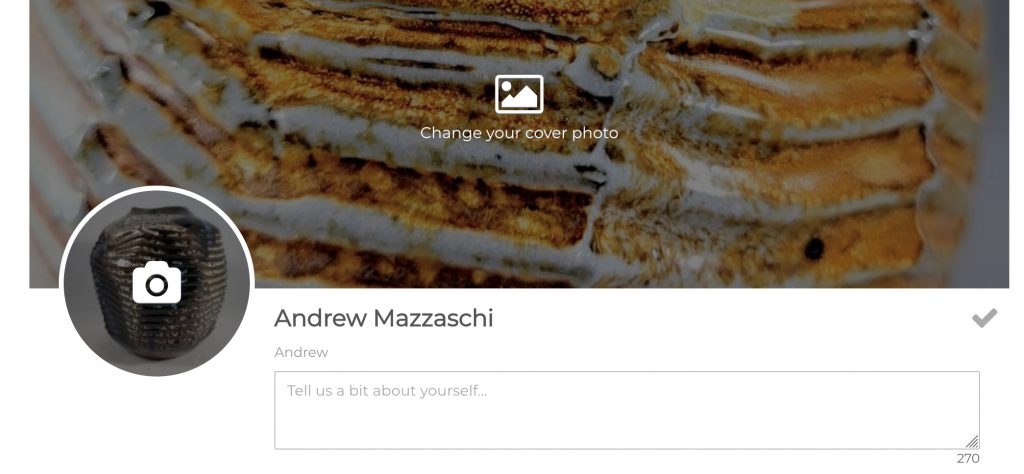
To upload photos to your gallery, click “Post Image” from the “Account” dropdown menu.
Guidelines for image file upload:
- image format: JPEG file
- image size: longer side dimension up to 2560 pixels with 72 pixels per inch.
- number of images per gallery: 3~6
Then you will be prompted to provide information about the photo you are uploading. Provide a title, select a category (medium), add tags (optional), and provide a description (also optional). Click “Choose File” to upload the photo, then click “Submit Now.”
Congratulations, you have started your gallery!
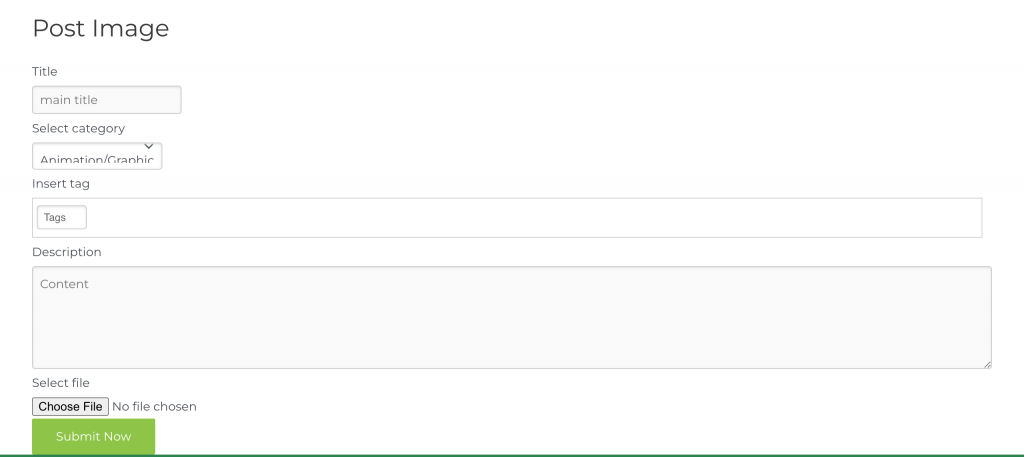
After uploading an image, you will see a message that it has been successful, and you are able to click “Post again” to add another photo right away, or go to “My Gallery,” where you can see and edit all of the photos you’ve posted. You can also access “My Gallery” from the “Account” dropdown menu.
In “My Gallery,” you can delete photos (click the trashcan icon) or edit the photos and associated information (click the pencil-and-paper icon).
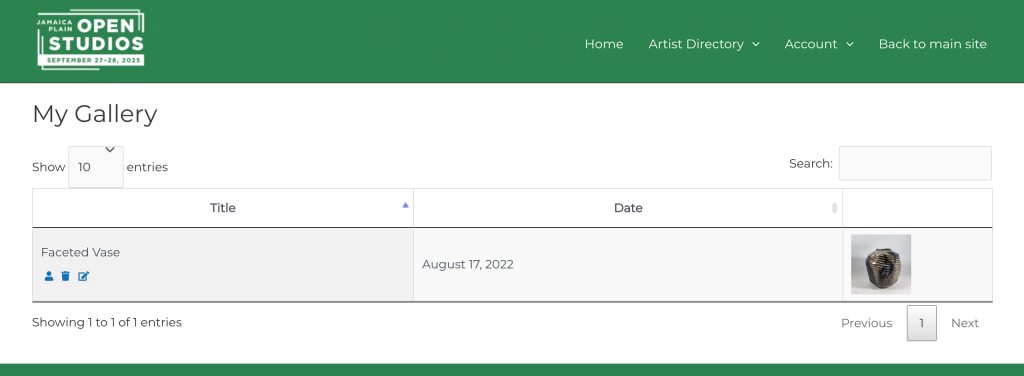
To see how your photos look in the Artist Directory itself, click either “Search by Artist” or “Artwork by Medium” on the dropdown menu under the “Artist Directory” tab on the main navigation bar.
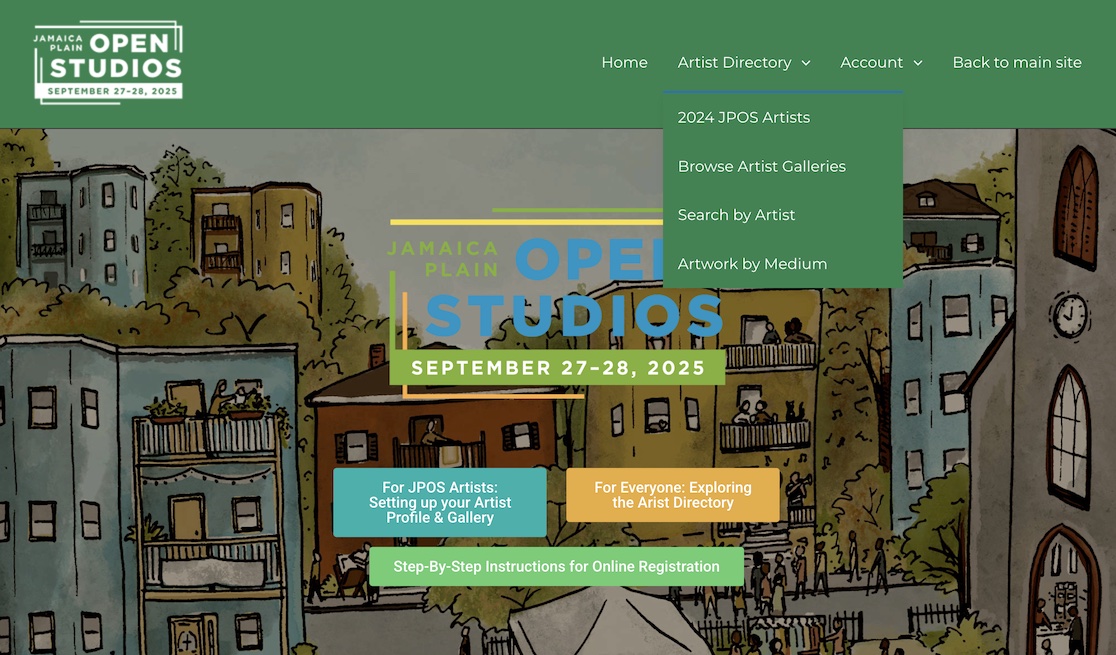
“[current year] JPOS Artists” is updated over the summer before the Open Studios. It lists all artists registered for the latest JPOS by medium.
“Browse Artist Galleries” displays artist accounts with profile (round) image and cover (large banner) image.
“Search by Artist” displays all registered artists, with a search box allowing visitors to search by name.
“Artwork by Medium” displays all artwork images uploaded and allows visitors to browse the artwork by the medium chosen.
Happy uploading and exploring!
Notes To Returning Artists: You may find your listing grayed out or noted as [ former participating artist ]. Please be assured that your profile and gallery are still clickable and visible. We introduced this visual treatment to make it easier to identify current year JPOS artists, and it will be lifted once we verify your registration. Thank you for your understanding.
